One of the little things that has been bugging me for a few years now is the Gnome keyboard layout switch. I am using two layouts – English and Russian – and instead of having two nice flags, like in KDE, I had to live with ‘USA’ and ‘RUS’ letters in my task bar. Not that big of a problem, but annoying. Icons are much easier and faster to understand than text. And all the other things in my task bar are graphical, so the text stands out too much.
Today I finally decided to do something about. Thanks to this forum post I had a solution in hand which almost worked. The steps were:
- Download en.png and ru.png icons into ~/.icons/flags/ folder.
- Run gconf-editor.
- Change the value of /desktop/gnome/peripherals/keyboard/indicator/showFlags to true.
The only thing that went wrong for me were the actual images. Gnome scaled them to 24×24 pixels and they looked rater ugly. So I created my own icons using Gimp. I created a new image 24×24 pixels with transparent background and then dropped in the center of it the flag icon that I got from the FamFamFam icon set. Saved the results back into the ~/.icons/flags/ folder and vuala!
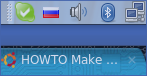
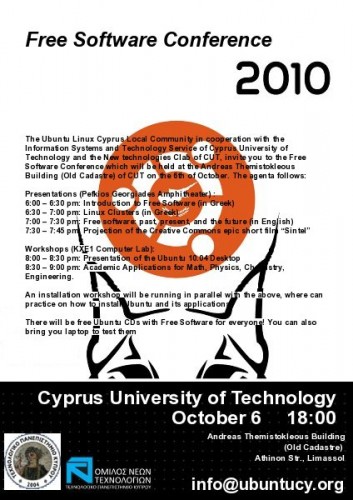
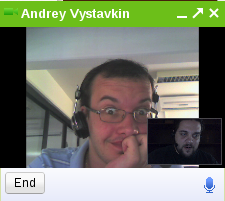 If your browser still complains about not having the plugin installed, or plugin crashes for some reason, just run it from the command line (step 4). Examine the output and act accordingly. Usually everything should just work, and pretty much the only scenario when it doesn’t is when you don’t have required libraries installed on your system, or you have them installed in a different path than the plugin expects them. Symbolic links should fix the path issue. Yum should help you with locating any missing library.
If your browser still complains about not having the plugin installed, or plugin crashes for some reason, just run it from the command line (step 4). Examine the output and act accordingly. Usually everything should just work, and pretty much the only scenario when it doesn’t is when you don’t have required libraries installed on your system, or you have them installed in a different path than the plugin expects them. Symbolic links should fix the path issue. Yum should help you with locating any missing library.