Exclusive: Inside Hangouts, Google’s big fix for its messaging mess
How Google built its new messaging platform for Gmail, Android, iOS, and Chrome… and what took so long
Exclusive: Inside Hangouts, Google’s big fix for its messaging mess
How Google built its new messaging platform for Gmail, Android, iOS, and Chrome… and what took so long
Google Apps help page is a little bit outdated and I had to spend a few minutes working out the solution, hence this post. Here is how you add your Google Apps GTalk account to Pidgin.
With recent news of Google adding support for telephone calls from GTalk, I thought it was time to finally setup voice and video plugin on my system. The good thing is that Google provides the Linux version of the browser plugin. The bad news are that the plugin is only packaged for Debian-based systems, while I am a Fedora Linux user. But thanks to a couple of Google searches, the solution is known and is quite simple in fact. Here is what I had to do.
Now you should be able to use voice and video chat in GTalk. Here is a screenshot I made of a video chat after I did all of the above steps.
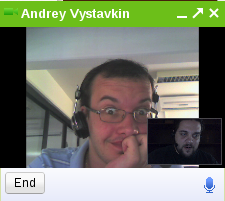 If your browser still complains about not having the plugin installed, or plugin crashes for some reason, just run it from the command line (step 4). Examine the output and act accordingly. Usually everything should just work, and pretty much the only scenario when it doesn’t is when you don’t have required libraries installed on your system, or you have them installed in a different path than the plugin expects them. Symbolic links should fix the path issue. Yum should help you with locating any missing library.
If your browser still complains about not having the plugin installed, or plugin crashes for some reason, just run it from the command line (step 4). Examine the output and act accordingly. Usually everything should just work, and pretty much the only scenario when it doesn’t is when you don’t have required libraries installed on your system, or you have them installed in a different path than the plugin expects them. Symbolic links should fix the path issue. Yum should help you with locating any missing library.
Enjoy!
Google has recently added Gtalk bots that can do translations to various languages, mostly available with Google Translate. While I’m all for helping people understand each other better (even though there are certain complains regarding the quality of translation), I think this functionality could have implemented simpler.
Disclaimer: I haven’t tried it out myself, I’ve only read about it and saw the screenshots.
The problem that I see with the implementation is it being one way. The bots are named fr2en and fr2en. Which means that in order to keep up with conversation in the language foreign to you, you’ll need to have two bots nearby, not one. Why? Because if you will ask a person in his language a question, he will likely reply in the same language. So you will need to translate both to and from the language. I think this should have been done with one bot, not two.
Google Reader has been recently integrated with Google Talk. Somewhat. If you use Google Reader and Google Talk, and you have some buddies in your Google Talk contact list, who also use Google Reader, then from now on you will be able to see each other’s shared items. Through the “Settings“, you can control who you want and don’t want to see in the “Friends’ shared items“.
This is a really nice piece of functionality. First of all, it saves you all the effort of finding and subscribing to “Shared items” RSS feeds of all your friends one by one.  Secondly, it helps to highlight interesting stuff from your buddies, even those that you might accidentally omitted from your subscriptions.
So, what am I missing there? Two things.
First, the option to rename buddies. I am blessed with contacts who choose all sorts of nicknames and avatars. I prefer real names. And I attach real face pictures to all my contacts whenever I can. And I’ve done it in my Gmail contacts. That information should be used for the Google Reader friends list.
Secondly, I need an option to enter a discussion with my friends regarding an item in my Google Reader. That can be something I have shared, or that can be something my friends shared. I want a “discuss in chat” and “discuss in email” buttons. “Discuss in email” should be, in this case, different from “Email this item”. We both (me, and the friend with who I’m entering a discussion) have read the item. We just need a reference, like a subject, and URL to the item (original article?), just in case we need to run through it again or quote something.
While the second point is harder to implement (requires user studies, interface cluttering, etc), I’m really surprised that the first one wasn’t done.