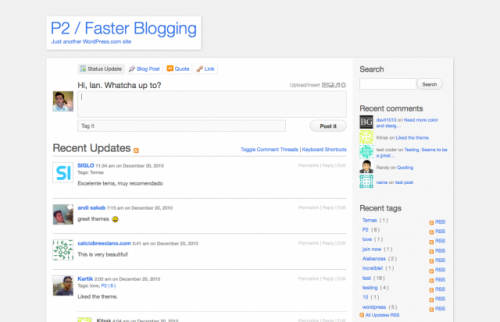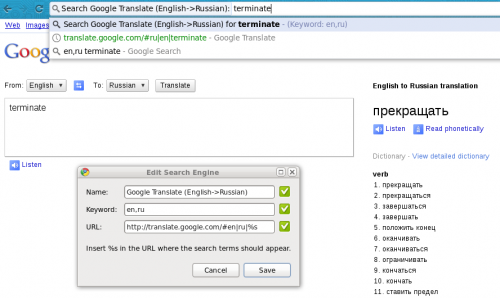smallpdf – PDF conversion tools online (convert between PDF and JPEG images, Microsoft Office documents, compress, unlock and even send printed PDF via regular mail)
Tag: tools
WordPress + P2 = Company Intranet in 5 minutes
I’ve mentioned a few times already that I became a big fan of P2 theme for WordPress. I currently maintain multiple installations of it, just because it is so easy to setup and start using. I have it as company Intranet or as a project collaboration tool. It’s like a blog, a wiki, and a chat room combined together. And since I’ve installed it so many times, I thought I should publish what exactly I am doing, in case someone else will want to try it.
Continue reading WordPress + P2 = Company Intranet in 5 minutes
Screencasting in Linux
I came across an excellent tutorial on how to do screencasts in Linux. The original article is in Russian, so I just grabbed the important bits and translated them below.
- Install screencast recording application. recordmydekstop is available via yum install recordmydesktop and comes with a simple and straight-forward interface for both KDE and Gnome.
- Record a screencast.
- If you want to edit the screencast (cut out mistakes, add music, etc), install a video editor. These came recommended: Pitivi, Kino, Kdenlive.
- Edit your screencast.
- Convert to AVI if needed (recommended before uploading to video hosting services, such as YouTube, as they don’t always work well with Ogg). ffmpeg -i screencast.ogv screencast.avi should do it. ffmpeg is also available in most distributions. You can play more with parameters, or prepare the video during the editing stage.
- Upload the video and share.
This is the kind of a guide that I need once in a while, but which I can’t seem to find when I need it. Hopefully now that I have it blogged, it’ll come handy.
Google Translate tip for Google Chrome
Here is something that I thought of today, played with, and found quite useful – integration of Google Translate with Google Chrome via the search engine configuration. Of course, I know that there are addons for Google Chrome to integrate Google Translate. Of course, I know that Google Chrome comes with certain integration out of the box. But what I need is something else. Once in a while, when I write an email or a blog post or something like that I’d forget a word in English that I know in Russian, or the other way around. I usually open a new tab, go to Google Translate, and type the word in faster than I think of a better way to solve the problem. It’s a completely automated process for me. My fingers know how to do it. Plus it’s all so fast because I do it from the keyboard with shortcuts, so even if I’d have some addon installed with a button in the toolbar, I’d need to reach for the mouse, which would slow me down.
So, here is what I did. I went to Options->Basics->Default Search->Manage. Of course, I didn’t want to change my default search engine from Google to anything. Instead I wanted to add a new search engine. See the above screenshot. I named the search engine “Google Translate (English->Russian)” to avoid ambiguity when I add more search engines for translations between other languages. I assigned the keyword “en,ru”, which is what I’ll have to type in the address bar for this search engine to kick in. And I configured the search URL. Nothing fancy.
Now, whenever I type “en,ru” in the browser address bar, Google Chrome switches from generic completion to a search engine, where I just have to type the word that I want translated and hit Enter. Again, see the screenshot above for how the address bar looks.
In exactly the same way I can add more search engines to translate between different languages. It’s even possible to use “auto” as the source language for Google Translate to figure out in which language the original word or phrase is. And, of course, you don’t have to limit yourself to Google Translate search engines only. I have search engines defined for PHP functions lookup, Wikipedia and IMDb searches, and more. The trick is to find the search URL by performing the actual search on the site that you want to add, and then replace the search query with “%s”. That’s all. Enjoy!
Shorter URL? Longer URL? Funny URL?
This Slashdot discussion got me started. The discussion is about URL shortening services and their impact on the Web. Needless to say, most people who care about the Web, hate all kinds of third-party URL manipulations with a passion. The reasons are numerous, and here are two that annoy me the most:
- Obscurity. You have no idea where you are going anymore. It can be the newest scam website, an image, a huge video, or anything else for that matter. When you see full URL, even if you don’t always can understand the full path, at least the domain name is a hint.
- Latency. Most (all?) URL shortening services work via a redirect. So whenever you click on the URL to visit a page, instead of going to the page directly you are going to the web service which expands that URL first, and then redirects you further. This takes time and gives you nothing in return.
A lot of Slashdot people feel similar. Yet it still makes for an interesting discussion. Here are the bits that I picked up:
- HugeUrl.com – web service that does the opposite of what URL shortening services do. It takes any URL and makes it huge. Just for the fun of it.
- ShadyUrl.com – web service that obscures given URLs, making them look very suspicious. Also, for the fun of it.
- There are a number of browser plugins that automate the expansion of short URLs, either on-demand or as you go. Here is one for Firefox. Here is one for Google Chrome.
- Last year’s Coding Horror blog post discussing the problems of URL shortening services.
Also after a brief discussion and fooling around with my colleagues, I learned about Abcd-Whatever, which is a web service that lives on an extremely long domain name and offers free email addresses. Such email addresses are hard for people to type correctly, impossible for some SPAM bots to grab, and excellent for testing web forms.