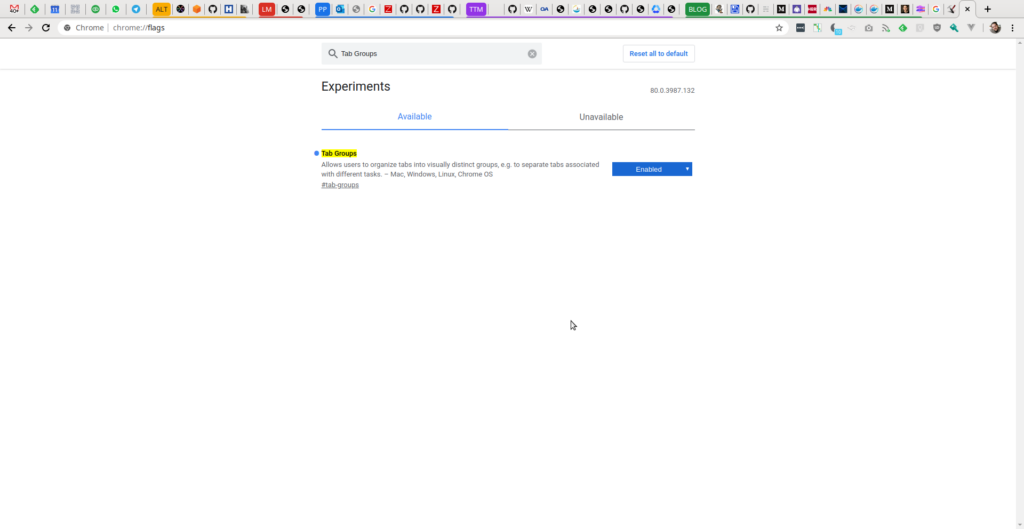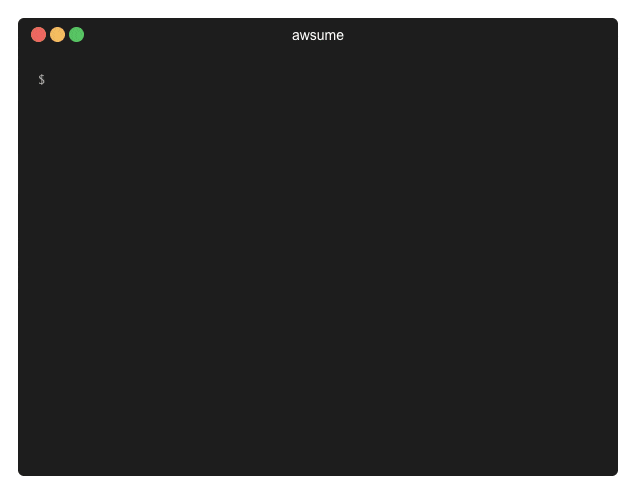Toptal is one of the great companies that I have my eyes on. If you haven’t heard of them, here’s a brief intro:
Toptal is an exclusive network of the top freelance software developers, esigners, finance experts, product managers, and project managers in the world. Top companies hire Toptal freelancers for their most important projects.
I’ve had some interactions with the company in the past, and I’ve heard plenty of stories from other people. These guys definitely know what they are doing.
And if you don’t believe me, here’s some proof for you. The COVID-19 pandemic forced a lot of companies, teams, and people to work remotely. Some were ready for this, but most had to make major adjustment. Many are still struggling. Toptal though is not one of them. They’ve been doing remote work for a long time now. Lucky for the rest of us, they’ve shared a lot of that in a rather concise, to the point, easy to read document, titled “The Suddenly Remote Playbook“. It is a playbook for sustaining an enterprise-grade remote work environment, from the world’s largest fully remote company.
It doesn’t matter whether you are just starting with the remote work, or have been doing it for a long time, I promise you, you’ll find plenty of useful information in there.
From the simple and direct quotes like:
People are the most important element of any company, remote or not.
To an impressive list of tools like:
- Slack
- Grammarly
- Zoom
- Krisp.ai
- Google G Suite
- Miro
- Collabshot
- Loom
- Trello
- Asana
- Confluence
- Zapier
- … and more.
Strongly recommended for reading, studying, and implementation!