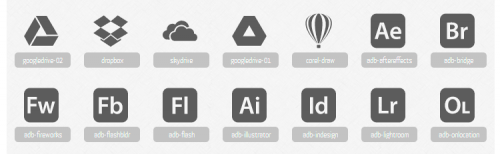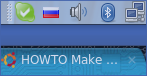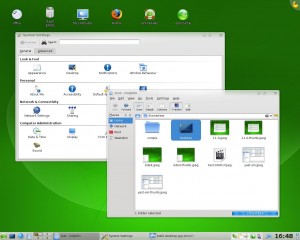Pictonic – font with popular logos and icons
Tag: icons
Piecon – favicon with the progress bar
Piecon – favicon with the progress bar
This is an interesting idea. Sadly, it didn’t work in my Google Chrome, even though it should be supported. Works nicely in the Firefox though. Follow the link to see the demo.
Linking to favicons
Favicons have been around for a few years now. But they were mostly used by the browsers – in multi-tab environments and in bookmark managers. Recently I’ve noticed the trend to use favicons in web design – next to external links or near the blog comment’s author, etc.
Adding a favicon to the design is a simple thing for the designer. But a totally different story for the web developer. Favicons can be either dropped into the root folder of the site or linked to from the page’s HTML. On top of that, the times of the single favicon.ico format are long gone too. These days you could get a GIF or PNG image.
So, how would reliably finda favicon of a site? It turns out, you don’t really have to work too hard, since someone has already solved your problem. From comments to this article (in Russian) I’ve learned of the Google web service. So, all you’ll need to do is this (with whatever domain name that you need):
<img src="http://www.google.com/s2/favicons?domain=mamchenkov.net">
Works and sound good, right? Wrong! As I mentioned already, there is a way to link to favicons from HTML. And this service doesn’t seem to take that into account. Well, not to worry anyway. There is another one that does – getFavicon. This one works in a very similar way, but supports the full URL as a parameter. For example:
<img src="http://g.etfv.co/https://mamchenkov.net/wordpress/">
On top of that, you can include properly encoded GET parameters, and avoid browser’s per-server connection limit, by using multiple sub-domains. Brilliant, I say.
Adding flags to Gnome keyboard layout switch
One of the little things that has been bugging me for a few years now is the Gnome keyboard layout switch. I am using two layouts – English and Russian – and instead of having two nice flags, like in KDE, I had to live with ‘USA’ and ‘RUS’ letters in my task bar. Not that big of a problem, but annoying. Icons are much easier and faster to understand than text. And all the other things in my task bar are graphical, so the text stands out too much.
Today I finally decided to do something about. Thanks to this forum post I had a solution in hand which almost worked. The steps were:
- Download en.png and ru.png icons into ~/.icons/flags/ folder.
- Run gconf-editor.
- Change the value of /desktop/gnome/peripherals/keyboard/indicator/showFlags to true.
The only thing that went wrong for me were the actual images. Gnome scaled them to 24×24 pixels and they looked rater ugly. So I created my own icons using Gimp. I created a new image 24×24 pixels with transparent background and then dropped in the center of it the flag icon that I got from the FamFamFam icon set. Saved the results back into the ~/.icons/flags/ folder and vuala!
There is hope for KDE 4
Here is the story about openSUSE 11 with KDE 4.0.4 in KDE.news. Do you want to know what I thought was so special about it? I’ll tell you. It features screenshots of the KDE desktop with some icons. Yes, this is the first bunch of KDE 4 screenshots with desktop icons that I saw.
Sounds surprising? Well… imagine how surprised I was, when after seeing dozens upon dozens of KDE 4 screen shots and then trying it out myself I realized that one part of it that was totally unusable was the desktop and its icons. After I tried it, I was trying to remember any screenshots that had icons on the desktop, and I could not. There was everything from the “amazing” new menu and lighter file browser to configuration tools and updated tools. But there were no desktop icons. And now they are there. So, I guess, there is still hope for KDE 4.