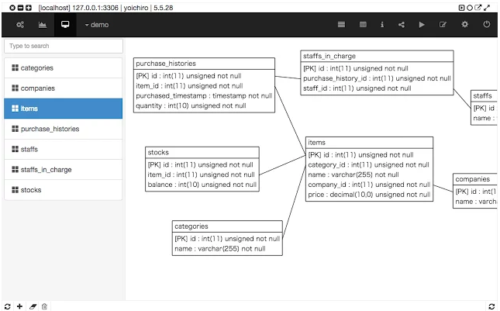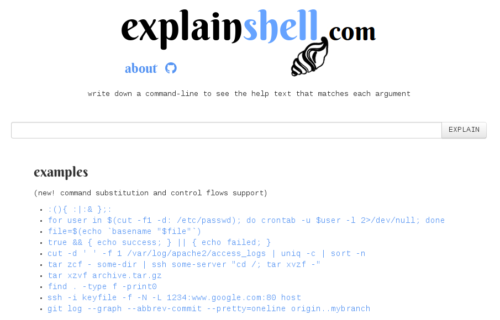Don’t ask me how, but I’ve ended up in the Google Chrome Web Store, where I spent the last three hours – especially in the Productivity -> Developer Tools category. I knew, there were plenty of apps to make Chrome OS / Chrome Browser super awesome, but it seems it’s been a while since I looked in there … My mind is officially blown!
I don’t need much from my Fedora laptop – a browser, a terminal, and some instant messaging apps. But these days apparently that’s too much. A lot of the things I do through the regular day can be handled right from the browser apps.
Here are some examples.
- Text editors. There is a slew of them! Simple and complex, specialized and generic, fast and … not so much. Have a look at Caret for example. It’s Sublime-like editor, based on the Ace editing component. It offers a selection of themes, syntax highlighting for all the major languages, multiple tabs, project settings, and more!
- SSH client. Yup, that’s right. You can connect to your remote servers right out of the browser, using, for example, ServerAuditor.
- MySQL clients. Choose between a simple command-line one, like MySQL Console. Or a full-featured one, with ERDs and database browser, like Chrome MySQL Admin.
- Git, GitHub, and Gist tools. Which there is a variety of…
- Web server (yes, really, a web server running in the web browser!) – Web Server fro Chrome, debugger (Xdebug), and compiler (Compiler.work).
Most of these offer session saving, networking synchronization, Google Drive data saving, social network integration, etc.
Wow! The browser world has come a long way since Netscape 3 …