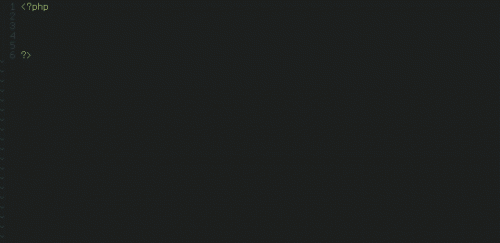A week ago I blogged about i3 window manager and my attempt to use it instead of MATE. So, how am I am doing so far?
The long story short: I love i3. It’s awesome. But I still switch back to MATE once in a while.
What’s good about i3? It’s super fast. Even faster than a pretty fast MATE. It’s keyboard navigated, and it only takes about a day to get used to enough keyboard shortcuts to feel comfortable and productive. It’s super efficient. Until I tried i3 I didn’t recognize how much time I spend moving windows around. It is unexcusable amount of time spent needlessly.
What’s bad about i3? It’s low level. In order to make it work right with multiple screens, one need to get really familiar with xrandr, the tool I last used years ago. If you are on a laptop, with a dynamic setup for the second screen (one monitor at the office, one at home, and an occasionally different project at client’s premises), you’ll need a bunch of helper scripts to assist you in quick change between these setups.
And then there is an issue of flickering desktop. The web is full of questions about how to solve a variety of flickering issues when using i3. The one that I see most often is the screen going black once in a while. Sometimes it takes a second to come back, sometimes a few seconds, and sometimes and it doesn’t come back at all. The more windows I have, spread across more workspaces, with more connected monitors – the more often I see the issues. It’s annoying, and it’s difficult to troubleshoot or even report, as I haven’t found a pattern yet, or how to reproduce the problem.
With that said though, I am now about 80% time using i3. I like the simplicity and efficiency of it. It’s so good, that I work better even without a second monitor. But when I do need a second monitor (paired programming, demos, etc), or when I have a projector connected, I switch to MATE. That’s about 20% of my time.