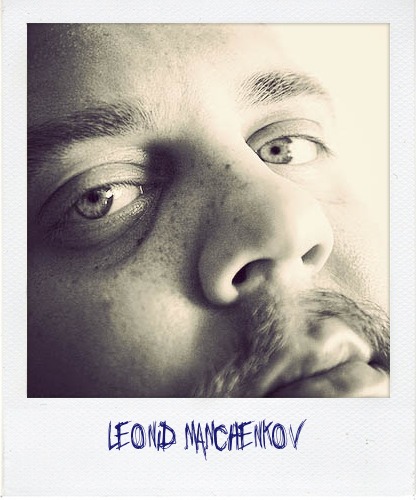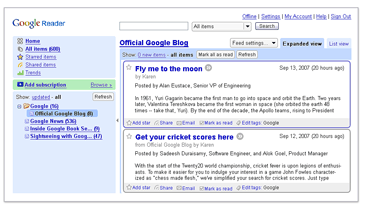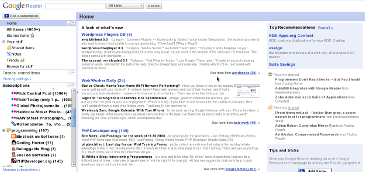Google announced a Public DNS service, which is extremely easy to configure and which will improve your web browsing speed and security. This service is not revolutionary however. There were a few ones before, and the one that seems most popular these days is OpenDNS. In case you wonder what’s the difference between OpenDNS and Google Public DNS, take a look at this Google Groups discussion.
From the end-user point of view:
Right now the difference is that Google Public DNS does not use any sort of redirection or display any ads. If a host (domain name, web address, etc…) doesn’t resolve, it will just fail. With OpenDNS, they hijack these failures and redirect you to a search page that displays ads and makes them money.
From the administrator or customer point view there are things like stats, control panels, and more – all in OpenDNS. Google Public DNS seems to be focused differently. At least for now.
Update: Jason Kottke explains why Google did it.