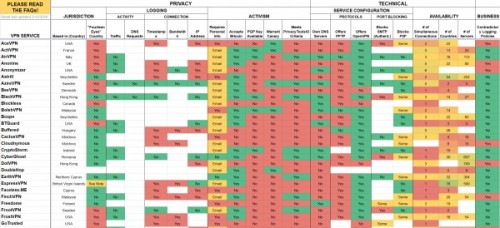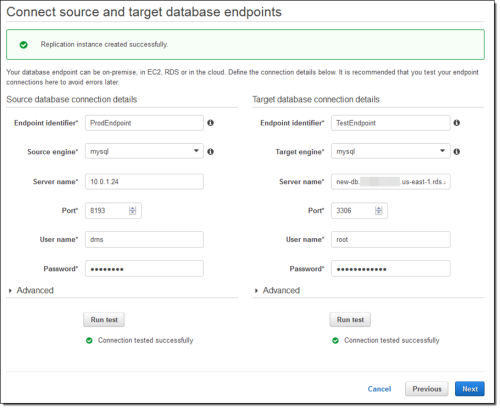By now everybody knows that one of the major benefits to using cloud services rather than hosting on your own hardware is the ease to scale quickly. Many web applications and large companies benefit from this, but what about smaller customers? How about a single server?
Well, today one of our web servers was experiencing some pick loads. It hosts a whole array of small websites built with WordPress, CakePHP, and other popular tools. There was no time to update all these projects to work with multiple web servers. And even redeploying them to multiple individual servers would have taken a few hours. Instead, we’ve decided to upgrade the server hardware.
Pause for a second and imagine the situation with your own server. Or a dedicated hosting account for that matter. So much to configure. So much to backup and restore. So much to test.
Here’s how to do it, if your projects are on the Amazon EC2 instance (our was also inside a virtual private cloud (VPC), but even if it wasn’t, the difference would be insignificant):
- Login to the Amazon AWS console.
- Navigate to the Amazon EC2 section.
- Click on Instances in the left sidebar.
- Click on the instance that you want to upgrade in the list of your instances.
- Click Actions -> Instance State -> Stop.
- Wait a few seconds for the instance to stop. You can use the Refresh button to update the list.
- (While your instance is still selected in the list of instances:) Click Actions -> Instance Settings -> Change Instance Type.
- In the popup window that appeared, select an Instance Type that you want.
- Click Apply.
- Click Actions -> Instance State -> Start.
- Wait a few seconds for the instance to start.
- Enjoy!
The whole process literally takes under two minutes. You get exactly the same configuration – hostname, IP addresses (both internal and external), mounted EBS volumes, all your OS configuration, etc. It’s practically a reboot of your machine. But into a different hardware configuration (CPU/RAM).
Coincidentally, earlier this morning I had to pack up a rack-mountable server – screws, cables, dusty boxes, the whole shebang. It’s been a while since I’ve done that last time.
But I can tell you that I much prefer clicking a few buttons and moving on with my day. Maybe I’m just not the hardware type.