In the age where pretty much each and every websites considers it its duty to ask for your email address and subscribe you to some kind of mailing list or notification system, it is still rare to see an email integration done right. Showing bad examples is not my favorite approach to treating the problem, since there are too many of them and they seldom do any good. Today, however, I have a good example to show.
As many of you know, I am a member of LinkedIn social network for professionals. One of the things you can do on LinkedIn is join the groups according to your professional interests. These groups are very much like forums – full of discussions. The groups you are subscribed to also show up on your profile, so other people can easily see what are you interested in.
LinkedIn has a system of notifications, where you could get an email for when something happens in those discussions. You can get individual emails or digests. In most systems that I’ve used until now, the setting is only up to the user. If one gets too many emails, a switch to digest mode usually happens. If too few are coming in, then the opposite occurs. I can’t remember a system that was helping the user to make a decision or to realize a need for the change.
Today I received the following email from LinkedIn.
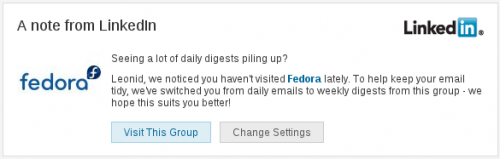
Apparently, the system is smart enough to realize that I’ve been busy and didn’t have the time to follow up discussions in this particular group. So it not only suggested, but automatically changed a preference for me. It notified me accordingly, and provided a quick way to change it back (‘Change Settings’ button).
This is how you tell your users you love them. I have no other way to interpret this. Very well done!
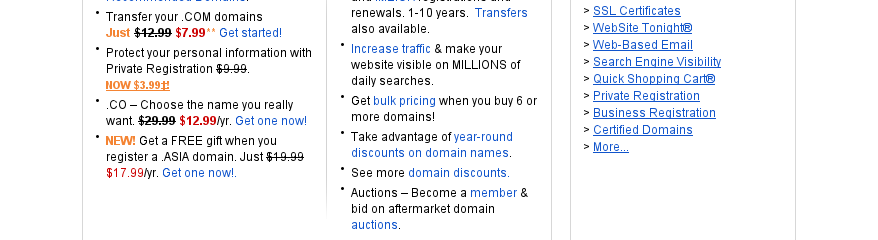
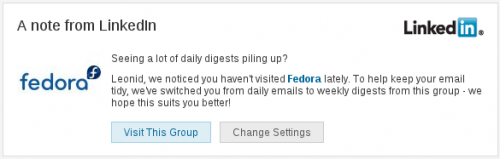
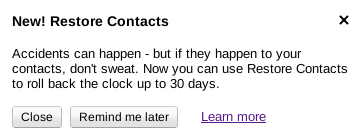 The “Learn more” link points to the page with very simple
The “Learn more” link points to the page with very simple