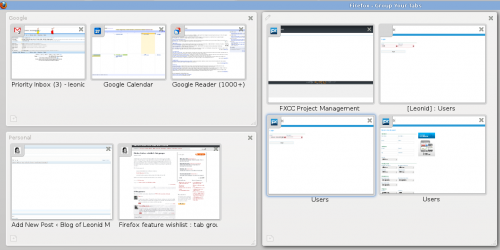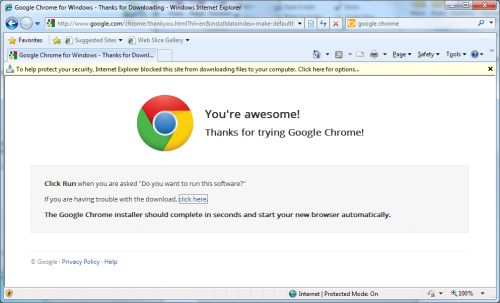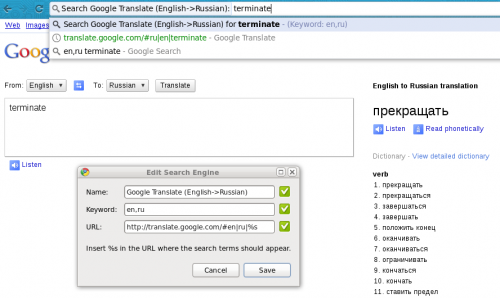Here is a quote from this Google blog post:
[…]soon Google Apps will only support modern browsers. Beginning August 1st, we’ll support the current and prior major release of Chrome, Firefox, Internet Explorer and Safari on a rolling basis. Each time a new version is released, we’ll begin supporting the update and stop supporting the third-oldest version.
As of August 1st, we will discontinue support for the following browsers and their predecessors: Firefox 3.5, Internet Explorer 7, and Safari 3. In these older browsers you may have trouble using certain features in Gmail, Google Calendar, Google Talk, Google Docs and Google Sites, and eventually these apps may stop working entirely.
All I have to say to this is: Bravo Google! Enough is enough!
As pretty much anyone with a computer science degree, I was a big supporter of backward compatibility at the beginning of my career. Backward compatibility just comes naturally. Each and every textbook, boss, and mailing list opponent tells you to care about each and every user out there. Often, with a complete disregard for your own costs. Completely forgetting that backward compatibility is extremely expensive.
There has also been a huge change in software development since my college times. The change is called the Web. Backward compatibility was more important in the old days, when software was installed on a computer and when it had to be distributed via such inefficient ways as compact disks. Since then, software development had largely moved into the Web. Updates can be pushed out to users several times a day and they require no effort on the client side. That has to count for something. All that is asked in return is that your web browser is of a reasonably recent version. And not even that it is of any particular brand – you can chose from a few options, and you can have the choice no matter what kind of computer or operating system you use.
To those scared of the updates and what such changes can bring to them, consider other example, which exist in open source software. Fedora Linux distribution, supports less than two releases back. Painful? Maybe. But it’s a desktop oriented software collection, with a very painless upgrade process (albeit a few examples, such as a recent Fedora 15). What is the result? Most of Fedora users are upgraded to the latest or so version. Compare that with a huge chunk of enterprises running Windows XP, which is a 10 year old operating system, and you can see the difference.
Most modern browsers provide automatic upgrade functionality, which makes user life so much easier that there is really no reason not to upgrade. The only argument for older browsers that I’ve heard to now is support of legacy applications that only work in specific versions of specific browsers. And you know what, I have no problem with getting rid of those. The world will be a better place. It’s been years since we have web standards, browsers that support them, and plenty of tools that assist in development and migration. If you haven’t moved your application in all these years, chances are you’ll never will. In which case, you deserve all the troubles that you are about to get. The world shouldn’t hold its breath waiting for you to upgrade.
Heck, when even Microsoft is jumping out of its pants for people to upgrade MSIE 6 to something newer, you know there is a problem. And solving it once and for all (rolling release version support) is an excellent approach. I hope more people will follow this example.
P.S.: Please excuse the lack of links. The things I mentioned have been discussed many times all around the web and I do see them as obvious truth. Those of you who need references, shouldn’t have any troubles finding some. If you do – let me know.