While reading yet another sad story of the data loss, I came across a really awesome picture. Whether you like it or not, it perfectly describes the disaster recovery plan and implementation in way too many companies.
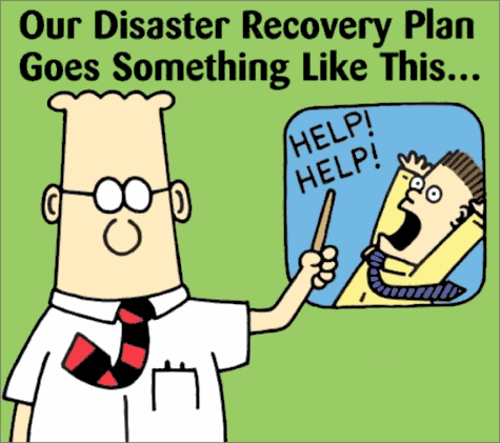
I work in technology sector. And I do round a clock, not only from 9 to 5. It is my bread and butter, it is my hobby, it is the fascination of my life. And with the current rate of change particular in information technology (IT), there is always something new to learn, to try, to talk about. I often post news, thoughts, and reviews. And when I do, this is the category I use.
While reading yet another sad story of the data loss, I came across a really awesome picture. Whether you like it or not, it perfectly describes the disaster recovery plan and implementation in way too many companies.
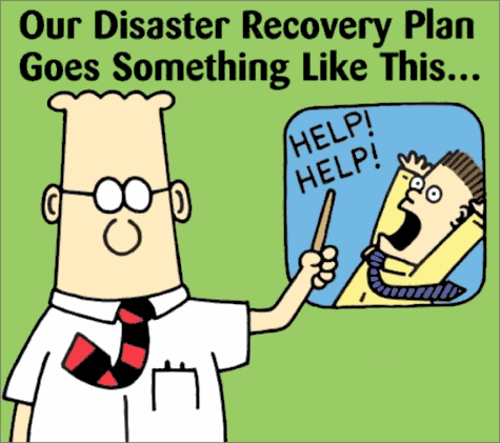
My online video experience until very recently was limited to watching clips directly on YouTube and Google Video, and downloading episodes of Diggnation once in a while. There are of course more places and worthy video podcasts on the Web, but I just didn’t have the right tool, and I didn’t bother enough. But all of that had changed. A few days ago I stumbled upon Miro.
So, what’s Miro? Miro is a cross-platform (works on Linux, Mac, and Windows) application for downloading and watching online videos. It has a really simple and straightforward interface and does a lot of magic by itself. You just search for things that you are interested in – either by keyword or by category – review the list of results, subscribe to shows that you like and Miro automatically downloads them to your computer. You can watch those shows any time later. Even when you are not connected to the Internet (such as on the airplane for example).
You can search through downloads, sort them in a number of ways, etc. After you have seen the video, you can either delete it or keep it. If you do nothing about it, Miro will keep it on your computer for a few days (defaults to 5), and then will delete it to save some space.
Miro also comes with a built-in video player, so you don’t need any external ones installed. On Linux, Miro supports two back-ends – gstreamer and xine. I had a problem with gstreamer not playing any audio, so I switched to xine and everything is working nicely now. As an extra bonus, Miro’s video player remembers your last position for every video you played. So if you just stop the playback and decide to continue later, you won’t have to fast forward – Miro will just automatically start playing from the point where you stopped.
Miro supports a number of sites for video downloads. With YouTube, for example, it downloads a high definition (HD) version of the video by default, if its available. Also, torrent sites are supported and Miro handles them automatically as well.
Miro is such a simple and useful tool that it changes the way you see online videos. For example, before Miro I could only handle just a few podcasts, but now I am subscribed to dozens. It’s like an RSS aggregator for online video. It’ll make you want watch more videos. And it will make it extremely easy to do.
Obviously, I can go on and on about how wonderful it is, but instead of listening to me, you should get Miro and give it a try. Let me know in the comments if you liked it at all.
cnet runs an inspiring interview with Jim Zemlin, the executive director of Linux Foundation. Interview covers the current state of Linux,
Linux has contributed over $10 billion in R&D value to the world. It runs every major financial trading platform in the world. It the only way the mobile industry could respond to the iPhone. It has over a $50 billion economy just in enterprise computing alone. It runs 90 percent of the world’s fastest supercomputers. It powers Sony cameras, Samsung televisions, your DVR, your GPS system and most of the major Web sites in the world. How on earth does this spell “trouble” for open source?
as well as expectations for the year 2010.
Linux is accelerating a major industry transition that is already well underway–an industry in which we pay for software and hardware to one in which we pay for neither.
Linux on netbooks is becoming a hot subject recently. There are more and more netbooks sold, and more and more of them are coming with Linux. Or are being used to try Linux out. Netbooks are small and often cheap devices which makes them affordable and even … expendable. So a lot of people are getting them just to play around. And those of them who want to try Linux out often end up asking the question: Which distribution should I chose?
This question has been asked many times before. Everyone who tried using Linux asks this question sooner or later. And the answer is – it’s pretty much doesn’t matter. The truth is no matter which distribution you will chose, you’ll have a whole lot of questions. Which applications to use, how to configure things, how to do specific things that you are used to doing in your current operating system, etc. With all these questions you’ll go to Google, forums, and other people. So, choose the distribution which you can find the answers for easier. If someone is introducing you into the world of Linux, choose the same distribution that person is using. That simple.
But aren’t netbooks different?, you might ask. Yes and no. Netbooks are in the class of their own because it’s very easy to classify them. They are smaller than laptops, often cheaper than laptops, and often have weaker hardware (less powerful CPU and less RAM specifically). But they are still as normal a computer as any other desktop or laptop. And while there are quite a few Linux distributions for netbooks, you can still use practically any desktop-oriented or generic Linux distribution on the netbook.
How come? Well, the differences between Linux distributions are in:
All three of these items are quite easy to change. You can compile your own kernel. You can remove installed software and install additional software. You can change configuration options. Involving yourself in any of these activities is not something I’d recommend to a novice user, but the important bit is that it can be done.
Consider for example, a recent example in my blog post about Fedora 12 installation on my netbook. It went like a charm and the only issue I came across with was that wireless wasn’t working. Which could be fixed either by installing an additional package or re-compiling the kernel and enabling the device driver.
What I am trying to say is that trying different distributions is fun, but you shouldn’t be basing your choice of the distribution just on the fact that you are using a netbook. Consider the purpose of the distribution, software that you will be using, and people that you will be consulting with before choosing the Linux distribution for your netbook.
First of all, just to make it clear, I don’t recommend writing your own web statistics / analytics / tracking application. Google Analytics can track and report pretty much everything you will ever need. Period. If you think it can’t do it, chances are you just don’t know how. That’s much easier to correct than to write your own tracking / reporting application. I promise. In case though, Google Analytics doesn’t do something that you need, grab one of those Open Source applications and modify it to suit. While not as easy as learning Google Analytics, that would still be much easier than doing your own thing from scratch.
However, if you still decide to roll out your own tracker, here are a few things that you need to know.
Once again, think really good before you decide to do one yourself. It’s not an easy job. And even if you grab all the data you want and save it in your database, there is an incomparably bigger issue to solve yet – reports, graphs, export, and overall visualization and analytics part of that data. Why would you even want to go into that?