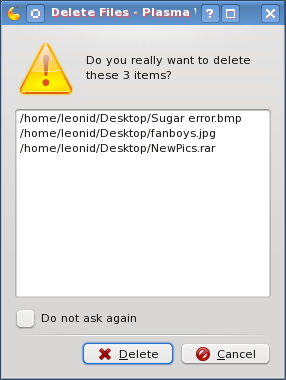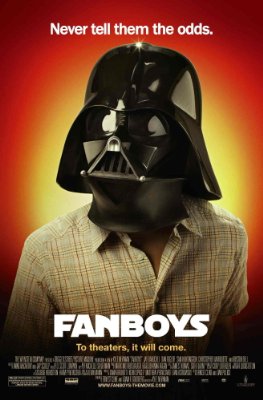Tip 0 in this list of tips for a fresh WordPress installation mentions how to configure a custom uploads directory. By default, uploads go into wp-content/uploads/ folder, but you can easily change that in your administration. The tip gives to benefits for moving your uploads somewhere else:
- Image URLs become shorter (http://img.mydomain.com/2009/06/system-crash.jpg vs. http://mydomain.com/wp-content/uploads/2009/06/system-crash.jpg).
- The size of your WordPress folder will remain small. (Backups will be easier, and you can install and update your WordPress from the Subversion repository too.)
These are good, but I think there are more:
- It’s easier to share the same uploads between several sites. For example, if your site is multilingual and you use a separate WordPress installation for each language, then you can have a single uploads folder for all your translated sites. (However, there is still something that needs to be done with the database, so it has attachment data properly).
- In case you move your uploads into a sub-domain, you can save bandwidth. Caching can be improved, and you don’t need to send cookies any more. Static content, such as images, CSS and JavaScript files, often don’t need any cookies passed in the request, but if your site is using cookies for some pages, often cookies will be sent for static data as well. This advantage of course applies more to sites with a lot of traffic and static content.