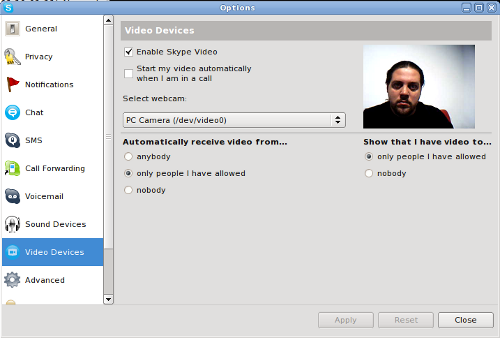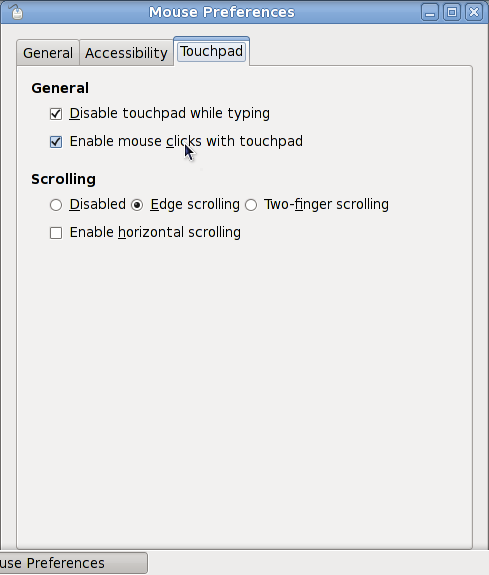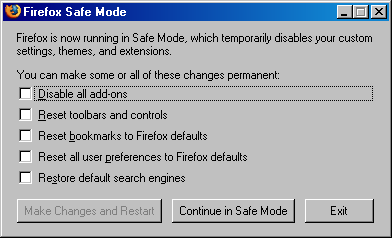I recently got my hands on an IntelliBook netbook (site in German, but the machine is actually Clevo M810L). It’s a really small, light, and simple machine, which I got for nothing, and which, I haven’t got it for nothing, would cost me around 400 EUR. The truth is, if I wouldn’t have bought it for 400 EUR.

The good things about it are: small, light, built-in WiFi and a rather large 160 GB hard disk. The bad things are: non-standard keyboard layout (I touch type, so I don’t mind, but the other people in my home do), non-Linux-supported web camera, and really low battery life (around 2 hours or so). Also the touchpad always gets in the way, and the whole case has this cheap plastic feel to it.
When I first got the machine, it was running Ubuntu 9.10. While I have nothing against Ubuntu, I am a Fedora person. I want a regular desktop, and I want my commands and configurations to be where I am looking for them. So I replaced Ubuntu 9.10 with a recently released Fedora 12. The Live USB installation was as simple as it can possible be – boot from USB stick into a desktop, click “Install to hard disk“, and click Next three or four times.
Once the Fedora 12 Gnome desktop booted up, I was slightly disappointed to find out that wireless wasn’t working. Since it was working just fine in Ubuntu, I was pretty sure that fixing the problem won’t be hard. And I was right.
First, I established that the wireless card uses RealTek chipset (rtl8187se). Secondly, I Googled for rtl8187se and Fedora 12, which led me to this blog post, comments to which suggested that I need to add RPMFusion to my yum repositories and install kmod-staging* packages (there are two of them, one generic, and one with specific kernel version). Once the packages are installed, loaded up the driver with “modprobe rtl817se“, and restart both network and NetworkManager servers. Not even a reboot is needed – NeworkManager picks up the wireless network adapter and connects to the network. A test reboot confirmed that nothing else needs to be done and everything is just fine.
With that, I now have a little computer, which is easy to move around, and can even be given to my kid to play with. If it wasn’t for the short battery life, it would be perfect for travelling. So, either I’ll find an extended battery for this thing (which I doubt), or I will get myself another netbook for all the travels that I do. Carrying around a full fledged laptop becomes heavy and ridiculous.