This must be on of the most hilarious things I’ve heard in some time…
My mother just called me and said that she has a problem with her newly acquired notebook. The bloody Windows XP got stuck while booting up and there is no way to shutdown the computer. She pressed the Power button, but it didn’t work. She did than the next logical step – pulled the power plug from the socket. To her surprise, this didn’t help, because notebook’s battery was charged and the damn machine didn’t react in any way.
It’s been a while since I talked to regular computer users. Most of the people around me are professionals and have other fun problems. This one though reminded me of all those technical support jokes, but in a new, refreshing way. It also reminded me my frastration with ATX motherboards, when I first met them. I remember wondering why the Power button doesn’t work and who was the idiot who came up with this idea.
P.S.: If you came across this post trying to figure out how to switch the damn thing off, it’s actually easy: just press the Power button and hold it for ten or fifteen seconds and it should do the magic.
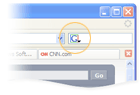
 Both
Both