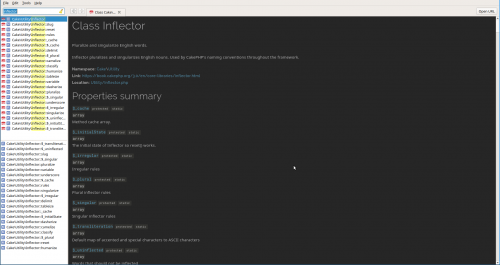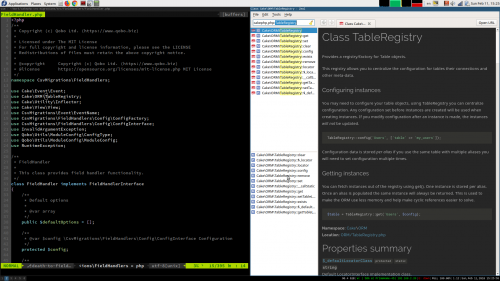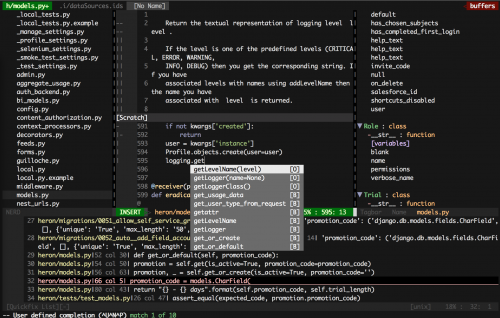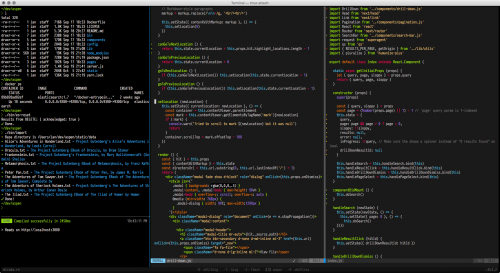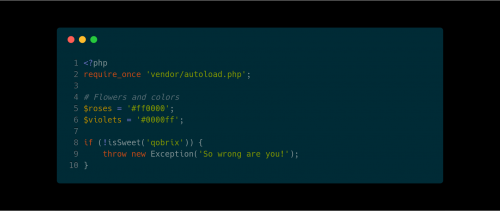 Carbon – is a very simple, but very useful web tool for creating beautiful screenshots of the source code. And yes, before you start correcting me, I know that source code is always more useful as a listing, which can be copy-pasted, searched, and so on, rather than an image. But there are still plenty of scenarios when you just need it fixed and frozen.
Carbon – is a very simple, but very useful web tool for creating beautiful screenshots of the source code. And yes, before you start correcting me, I know that source code is always more useful as a listing, which can be copy-pasted, searched, and so on, rather than an image. But there are still plenty of scenarios when you just need it fixed and frozen.
Carbon provides plenty of flexibility in a very friendly user interface – code highlighting for a variety of programming languages and configuration files, editor themes, window controls, fonts, and more. There’s also a very simple way to tweet the screenshot directly from Carbon, if that’s what you want to do.