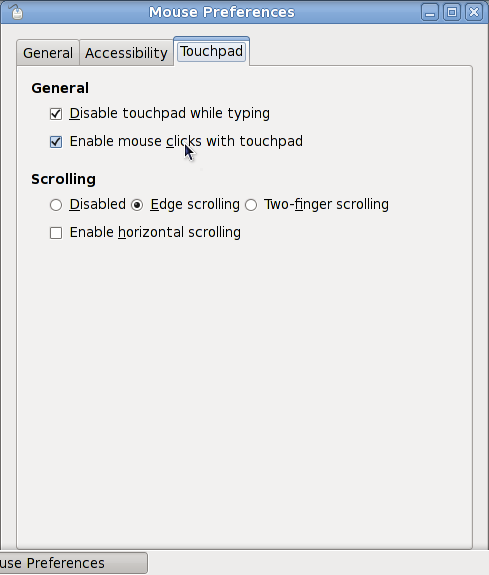Gnome users might be a bit luckier than KDE users when it comes to image viewers and browsers. Gnome features an excellent application – Eye of Gnome (eog). Another good alternative that many people find satisfying is GQview (gqview).
KDE also ships a couple of image viewing and browsing applications, but they need some work.
Firstly, one could always use KDE’s file manager Konqueror (konqueror). It can browse through the directories nicely, generating thumbnails for preview, and even editing EXIF comments via the Properties dialogue. Scaling image to fit window is not trivial, but can be achieved. And it is somewhat slow. I wouldn’t spit on better keyboard navigation too.
Secondly, KView (kview). This is a pure image viewer. All it knows about browsing is “Previous image” and “Next image”. For a simple program that it is, I can’t stand its startup times. It takes ages to start and load the image. If I have to go through a collection of pictures, I am reading to kill myself by the time I reach the third image.
Thirdly, Kuickshow (kuickshow). This one is both a browser and a viewer. It shares the slow start up time with KView. It also has a rather limited functionality and poor keyboard navigation. My biggest problem with this one is absense of “Delete” in the viewer. Which means, I have to switch back to the browser to delete an image and than go back to the viewer to see the next picture. That’s simply annoying.
I have asked for suggestions in #kde today and some people pointed me towards Gwenview. I looked through the website and decided to try it. Luckily, it is also in Fedora Extras, so all I had to do to install it was to run yum install gwenview.
Gwenview (gwenview) is a really nice application. It works fast. Navigation is extensive, flexible, and natural. It also has all the usual functionality for simple image manipulation (rotating and flippig) as well as configurable menu of external tools (edit in Gimp, set as wallpaper, open in Konqueror, etc). EXIF comments can be edited via same old “Properties” dialogue. Image viewing is avaiable in a number of forms (thumbnail, small preview, full size, full screen) with an easy keyboard-oriented switch between them. Bookmarks are available as in most of KDE applications that deal with file browsing.
Gwenview also has support for Kipi plugins. Kipi, in case you don’t know, is the KDE Image Plugin Interface. It is an effort to create a base for exchange of plugins between several graphical KDE applications (Digikam, KimDaBa, Showimg, and Gwenview).
With all those nice plugins available I am still missing the historgram preview.