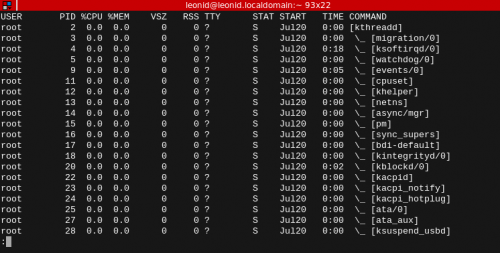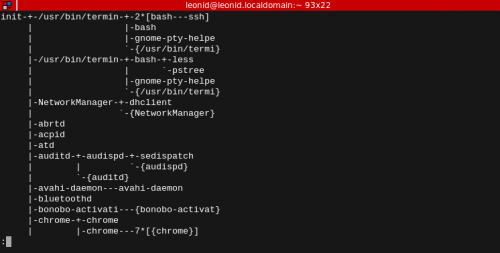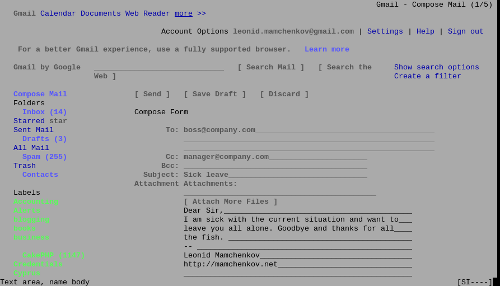I came across a very useful post with the listing of many shell keyboard shortcuts. The article covers a mix of bash, csh, zsh, and Cisco shell keyboard shortcuts. The article is in Russian, but I think it will be helpful for more people, so I took the liberty to translate it. Continue reading for the translation.
Continue reading Shell keyboard shortcuts