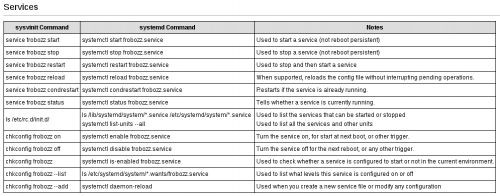Tag: command line
Fedora 18 features
Fedora Engineering Steering Committee has recently had a meeting where the upcoming Fedora 18 features were decided. Out of the whole list, I am actually really looking forward to just one – 256 color terminals:
Many terminal programs (like vim and ls for example) can take advantage of 256 color terminals, and all xterms I know of support at least 256 colors and sometimes more.
So let’s break through the artificial 8 color limit!Also when preparing this page, while searching the net I noticed that Mac OS X Terminal’s default $TERM value is xterm-256color since Lion 10.7 That will ease some of the compatibility issues noted below.
You can see vim’s default appearance using the above expanded palette at:
Sure, the upgraded Perl and Python, Samba4 and Active Directory integration, FedFs and even the MATE Desktop (based on Gnome 2.x) are all cool. But I don’t use any of them on a daily basis anymore. Most of my needs have moved beyond desktop and straight into the browser. But the colorful terminal still plays a major role in my daily routine, so I’m glad to see there will be an enhancement.
What’s your most expected feature?
I’ve been using a combination of ps and grep for y…
I’ve been using a combination of ps and grep for years now. Apparently, there is an easier way – pgrep and pkill utilities, which are a part of procps package on Fedora and CentOS distributions.
Workaround for Cygwin path issues
A colleague of mine had a problem with his Cygwin setup. For some reason, he couldn’t just run “mysql” to start his MySQL command-line client. The error that he was getting back was:
$ mysql sh.exe: mysql.exe: command not found
Typing the full path to mysql.exe every time is more than annoying. After searching the web for a bit, I learned that the problem might be with the msys/cygwin terminal, which doesn’t like the backslashes that Windows uses in the PATH variable. I’ve tried a few different variations of setting up the path, but eventually gave up. It just didn’t work.
But since there is more than one way to do it, I solved the problem in a completely different way – an alias. Just edit the .bashrc file and add the following line:
alias mysql="/c/full/path/to/your/mysql.exe"
Obviously, replace the fake path with the full path to your mysql.exe and restart the terminal. From now on, every time you type “mysql“, it’ll be like you’ve typed the whole thing again.
P.S.: The same solution is applicable to the other similar problems.
SysVinit to Systemd migration
Fedora 16 finalized the migration of the system start-up from SysVinit to Systemd. The old commands still work, but as with any other new system, it is recommended that you get used to the new way of doing things. I suspect, eventually, the old commands will get dropped.
If you want to prepare yourself to that day, or if you are just curious about the new way of doing things, Fedora people created a wiki page for you, with a very handy table that shows the old service or chkconfig command, thew new systemctl alternative and a brief description.
I am all for new ways and better software, but on a personal level, I really like “service httpd stop” better than “systemctl stop httpd.service“.