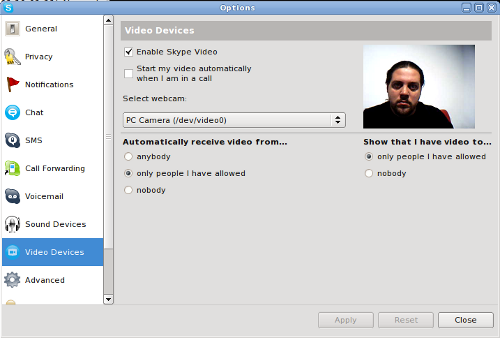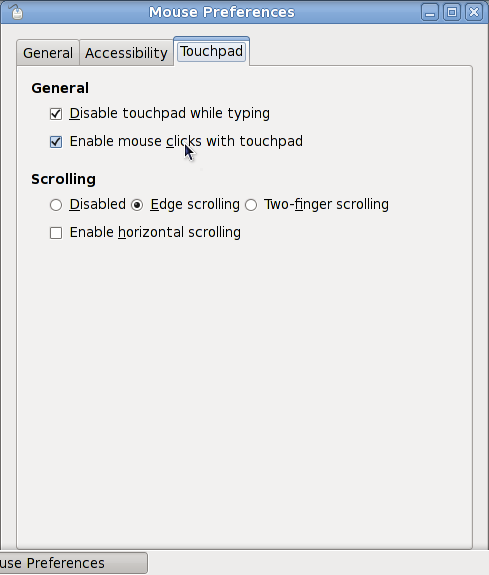Linux on netbooks is becoming a hot subject recently. There are more and more netbooks sold, and more and more of them are coming with Linux. Or are being used to try Linux out. Netbooks are small and often cheap devices which makes them affordable and even … expendable. So a lot of people are getting them just to play around. And those of them who want to try Linux out often end up asking the question: Which distribution should I chose?
This question has been asked many times before. Everyone who tried using Linux asks this question sooner or later. And the answer is – it’s pretty much doesn’t matter. The truth is no matter which distribution you will chose, you’ll have a whole lot of questions. Which applications to use, how to configure things, how to do specific things that you are used to doing in your current operating system, etc. With all these questions you’ll go to Google, forums, and other people. So, choose the distribution which you can find the answers for easier. If someone is introducing you into the world of Linux, choose the same distribution that person is using. That simple.
But aren’t netbooks different?, you might ask. Yes and no. Netbooks are in the class of their own because it’s very easy to classify them. They are smaller than laptops, often cheaper than laptops, and often have weaker hardware (less powerful CPU and less RAM specifically). But they are still as normal a computer as any other desktop or laptop. And while there are quite a few Linux distributions for netbooks, you can still use practically any desktop-oriented or generic Linux distribution on the netbook.
How come? Well, the differences between Linux distributions are in:
- how the kernel is compiled
- which software is packaged
- default configuration options
All three of these items are quite easy to change. You can compile your own kernel. You can remove installed software and install additional software. You can change configuration options. Involving yourself in any of these activities is not something I’d recommend to a novice user, but the important bit is that it can be done.
Consider for example, a recent example in my blog post about Fedora 12 installation on my netbook. It went like a charm and the only issue I came across with was that wireless wasn’t working. Which could be fixed either by installing an additional package or re-compiling the kernel and enabling the device driver.
What I am trying to say is that trying different distributions is fun, but you shouldn’t be basing your choice of the distribution just on the fact that you are using a netbook. Consider the purpose of the distribution, software that you will be using, and people that you will be consulting with before choosing the Linux distribution for your netbook.