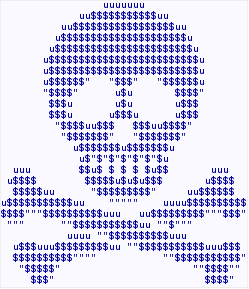I’ve said a million times how happy I am with Amazon AWS. Today I also want to share a positive lesson to learn from their technical support. It’s the second time I’ve contacted them over the last year and a half, and it’s the second time I am amazed at how good well it works.
In my experience, technical support departments usually rely on one primary communication channel – be that a telephone, an email, a ticketing system, or a live chat. The other channels are often just routed or converted into the main one, or, even, completely ignored. But each one of those has it’s benefits and side effects.
Telephone provides the most immediate connectivity, and a much valued option of the human interaction. But the communication is verbal, often without the paper trail. It makes it difficult to carbon copy (CC) people on the conversation or review exactly what has been said. It is also very free form, unstructured.
Live chat is also free form and unstructured, but it’s written, so transcripts are easily available. It also helps with the carbon copy, but only on the receiving end – supervisors or field experts can often be included in the conversation, but adding somebody from the requesting side is rarely supported.
Email makes it easy to carbon copy people on both ends. It provides the paper trail, but often lacks the immediate response factor. And it’s still unstructured, making it difficult to figure out what was requested, what has been discussed and whether or not there was any resolution. (Have you ever been a part of a lengthy multi-lingual conversation about, what turned out to be, multiple issues in the same thread?)
Ticketing/support systems help to structure the conversation and make it follow a certain workflow. But they often lack humanity and, much like emails, the immediate response.
Now, what Amazon AWS support has done is a beautiful combination of a ticketing system and a phone. You start off with the ticketing system – login, create a new support case, providing all the necessary information, and optionally CC other people from a single short form. The moment you submit it, the web page asks for your phone number. Once entered, a phone call is placed immediately by the system, connecting you to the support engineer. The engineer confirms a few case details and lets you know that the case is in progress and expected resolution time (I was asking to raise the limit of the Elastic IP addresses on the Virtual Private Cloud, and I was told it will be done in the next 15 to 30 minute. And it was done in 10!). I have also received two emails – one confirming the opening of the case, with all the requested details, and another one notifying me that the work has been done, providing quick information on how to follow up, in case I needed to.
Overall experience was very smooth, fast, to the point, and very effective. I never got lost. I never had to figure anything out. And my problem was attended to and resolved immediately.
I only wish more companies provided this level of support. I’ll sure try too – but it’s a bar set high.