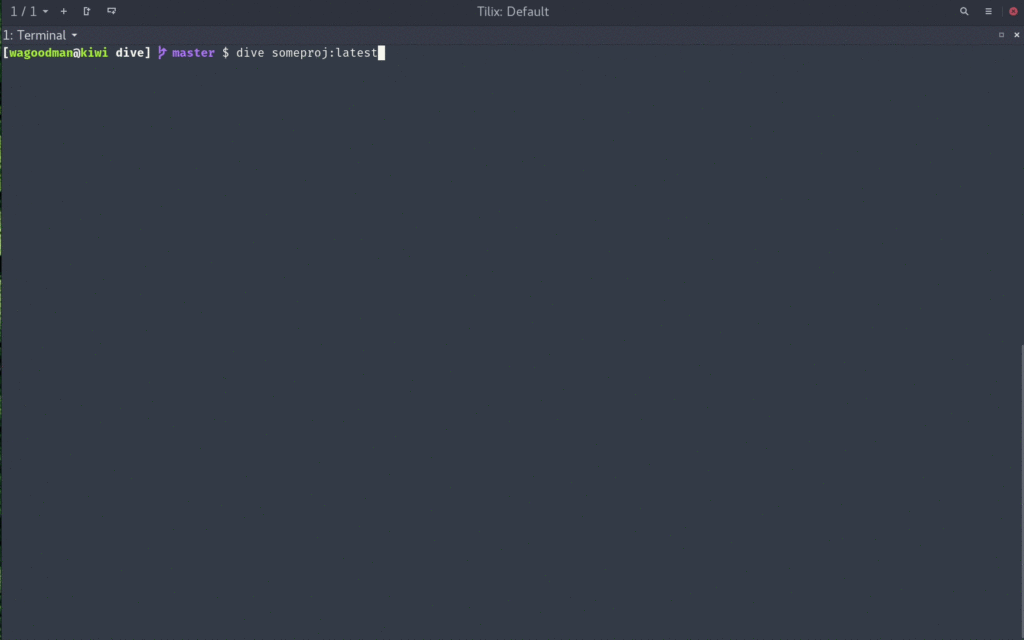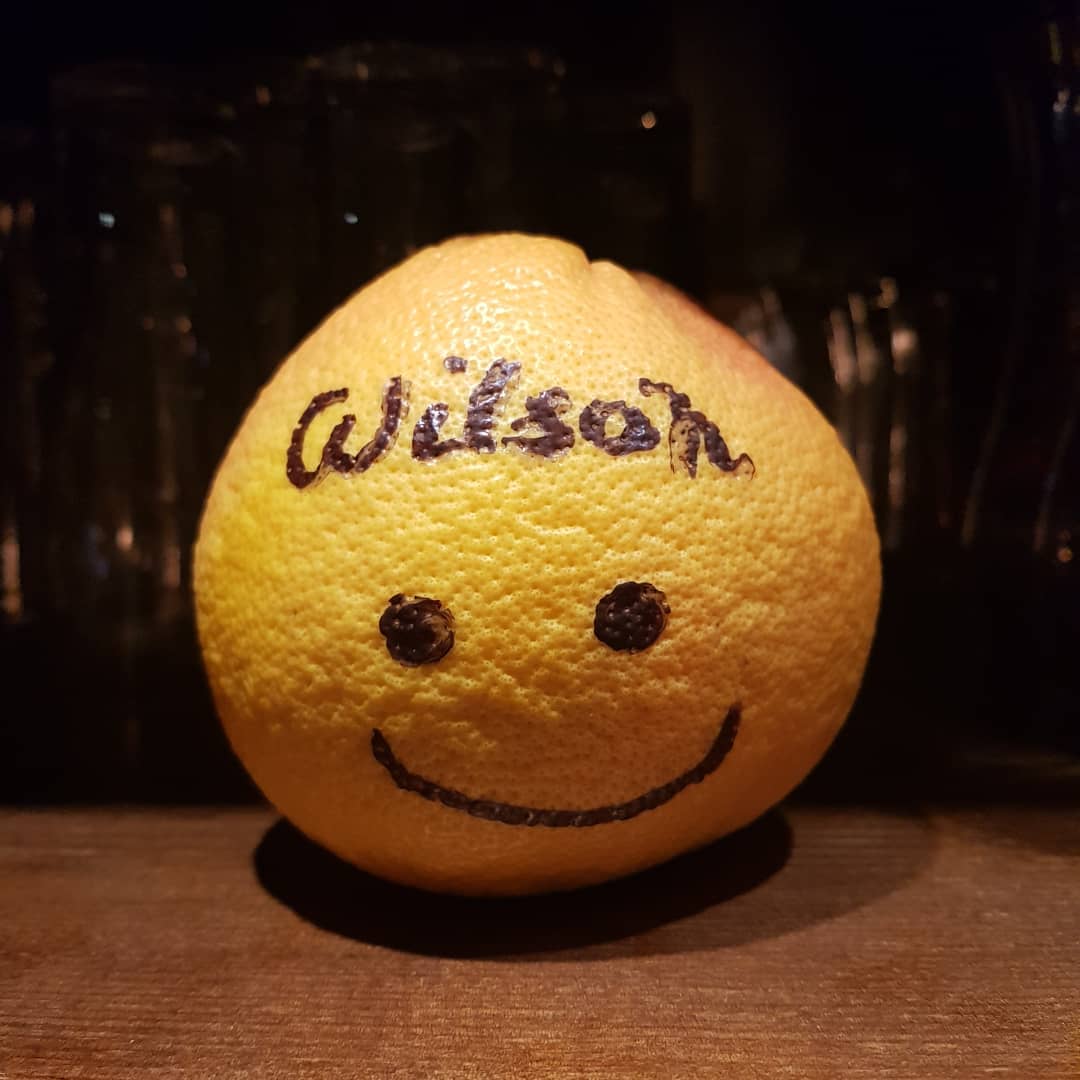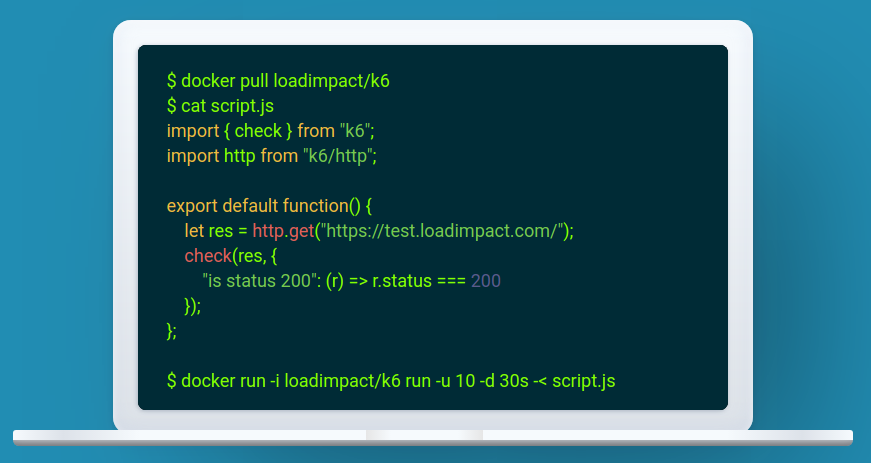
k6 is a developer centric open source load and performance regression testing tool for testing the performance of your cloud native backend infrastructure: APIs, microservices, serverless, containers and websites. It’s built to integrate well into your development workflow and CI/CD automation pipelines.
This is one of the better tools that I’ve seen in a long time. Not only it does its job great, but it integrates brilliantly with your development and testing pipelines.
You can either build your tests from scratch, or you can convert import them from your existing tools. For example, Postman collections, environments, and tests can be converted to k6 with postman-to-k6. Here’s a blog post to get you started on that path.
Side note: if you hit the “EACCES: permission denied, mkdir ‘/usr/local/lib/node_modules/postman-to-k6/vendor’” durin the postman-to-k6 installation, then simply append “–unsafe-perm=true –allow-root” to the “npm install” command, as suggested in this GitHub thread.
k6 provides excellent functionality for extending your basic performance tests with additional checks, metrics, and thresholds. You can even keep using your existing Postman tests within k6.
There’s also a variety of output formats, ranging from CSV and JSON, all the way to InfluxDB with Grafana charts.