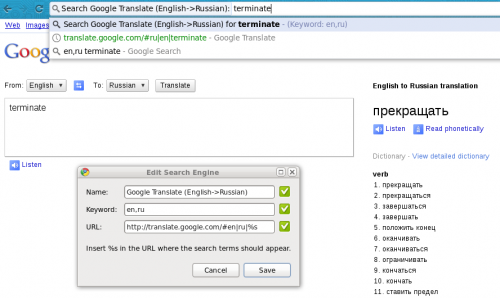Here is something that I thought of today, played with, and found quite useful – integration of Google Translate with Google Chrome via the search engine configuration. Of course, I know that there are addons for Google Chrome to integrate Google Translate. Of course, I know that Google Chrome comes with certain integration out of the box. But what I need is something else. Once in a while, when I write an email or a blog post or something like that I’d forget a word in English that I know in Russian, or the other way around. I usually open a new tab, go to Google Translate, and type the word in faster than I think of a better way to solve the problem. It’s a completely automated process for me. My fingers know how to do it. Plus it’s all so fast because I do it from the keyboard with shortcuts, so even if I’d have some addon installed with a button in the toolbar, I’d need to reach for the mouse, which would slow me down.
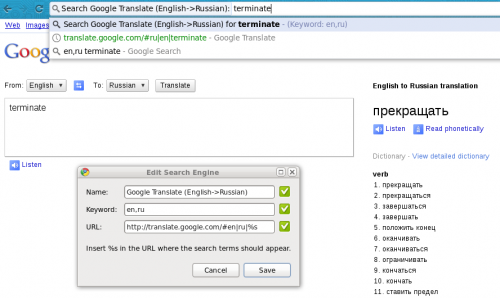
So, here is what I did. I went to Options->Basics->Default Search->Manage. Of course, I didn’t want to change my default search engine from Google to anything. Instead I wanted to add a new search engine. See the above screenshot. I named the search engine “Google Translate (English->Russian)” to avoid ambiguity when I add more search engines for translations between other languages. I assigned the keyword “en,ru”, which is what I’ll have to type in the address bar for this search engine to kick in. And I configured the search URL. Nothing fancy.
Now, whenever I type “en,ru” in the browser address bar, Google Chrome switches from generic completion to a search engine, where I just have to type the word that I want translated and hit Enter. Again, see the screenshot above for how the address bar looks.
In exactly the same way I can add more search engines to translate between different languages. It’s even possible to use “auto” as the source language for Google Translate to figure out in which language the original word or phrase is. And, of course, you don’t have to limit yourself to Google Translate search engines only. I have search engines defined for PHP functions lookup, Wikipedia and IMDb searches, and more. The trick is to find the search URL by performing the actual search on the site that you want to add, and then replace the search query with “%s”. That’s all. Enjoy!