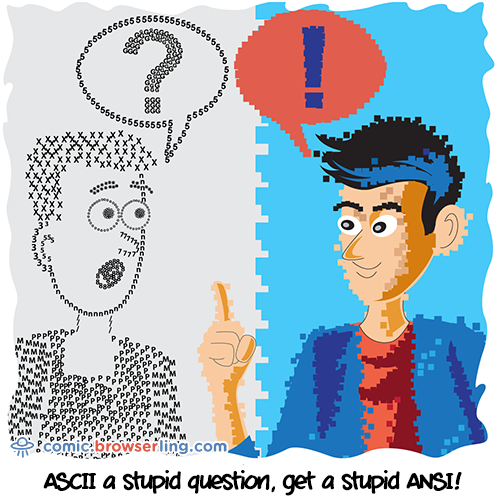Here is a handy blog post that shows how to simplify the installation and running of the Amazon AWS command line commands, using Docker. With the Dockerfile like this:
FROM python:2.7
ENV AWS_DEFAULT_REGION='[your region]'
ENV AWS_ACCESS_KEY_ID='[your access key id]'
ENV AWS_SECRET_ACCESS_KEY='[your secret]'
RUN pip install awscli
CMD /bin/bash
One can build the image and run the container as follows:
$ docker build -t gnschenker/awscli
$ docker push gnschenker/awscli:latest
$ docker run -it --rm -e AWS_DEFAULT_REGION='[your region]' -e AWS_ACCESS_KEY_ID='[your access ID]' -e AWS_SECRET_ACCESS_KEY='[your access key]' gnschenker/awscli:latest
Obviously, DO NOT hardcode your Amazon AWS credentials into an image, which will be publicly available through DockerHub.
Once the AWS CLI works for you, you can add the command to your bash aliases, to make things even easier.